That something more is Export negative files.
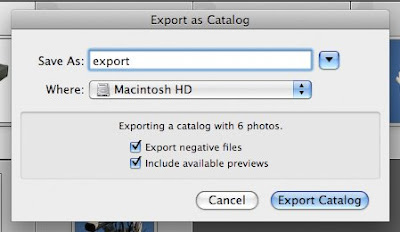
With the Export negative files option checked, you will include the original or master photos as well as the catalog info. Depending on how many files you need to export, this process could take some time. You'll want to make sure that you have at least 200MB of disk space available for Lightroom to use as a scratch area.
Including the available previews sends all the Library Grid thumbnails, Loupe views and 1:1 views as part of the export. Make sure that you've rendered your previews before exporting. To do this, go to the Library Module and click on Library>Previews>Render Standard-Sized Previews. You can also choose to render the 1:1 (full resolution) previews from Library>Previews>Render 1:1 Previews. This preview export comes in handy if something happens to the master negatives. Without the negatives, you won't be able to re-render the images.
Exporting in this way insures that all data is sent for discovery. Next week, we'll look at getting these files from someone else and importing them into Lightroom.

